Set Up Email Forwarding To Your Rossum Account
If you are getting documents to process in Rossum as email attachments, you do not need any special implementation to process it in Rossum straight away. When you create a new Queue, it will automatically have an Inbox email assigned to it. This is the email address where you can send documents for data processing. You can find the Inbox address in Queue settings.
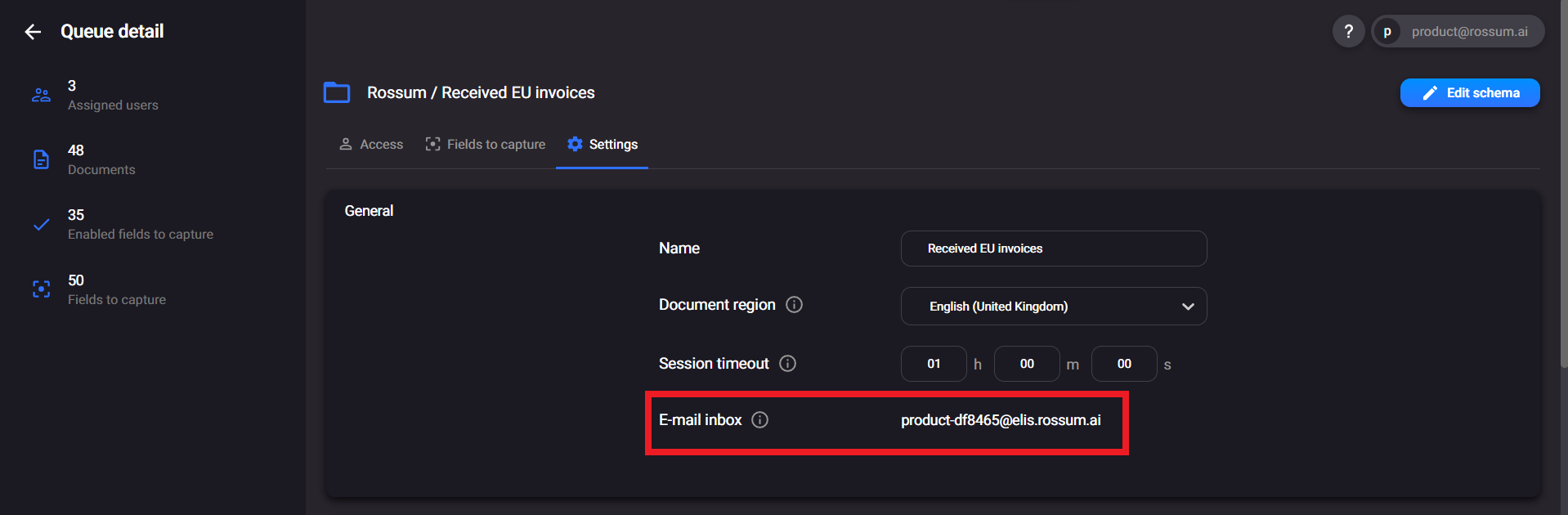
The simplest way to get documents to Rossum is for the document senders to send them directly to this Rossum-based email address. However, some users prefer to have a separate mailbox to receive the documents instead and forward them to Rossum from this mailbox. One typical reason is to keep the email address on your company domain.
You can simply follow your email server guidelines to set up automatic email forwarding to the queue email address in Rossum. There is just one specific challenge to overcome. The majority of email servers will send a forwarding confirmation email to Rossum and require to click on a link that was sent in the email body. However, Rossum does not make the email message accessible, it only extracts email attachments.
To receive this forwarding confirmation email, you need to set up a bounce email address for your Rossum queue. Rossum will consider the confirmation email as unprocessable and resend it to this bounce email address (for example your personal email address). This is how you can retrieve the email and click on the confirmation link to complete the forwarding setup.
You can setup the bounce email address for a queue via Rossum UI in the queue settings under the tab Emails. Fill in the bounce email address and enable the Unprocessable attachments value.
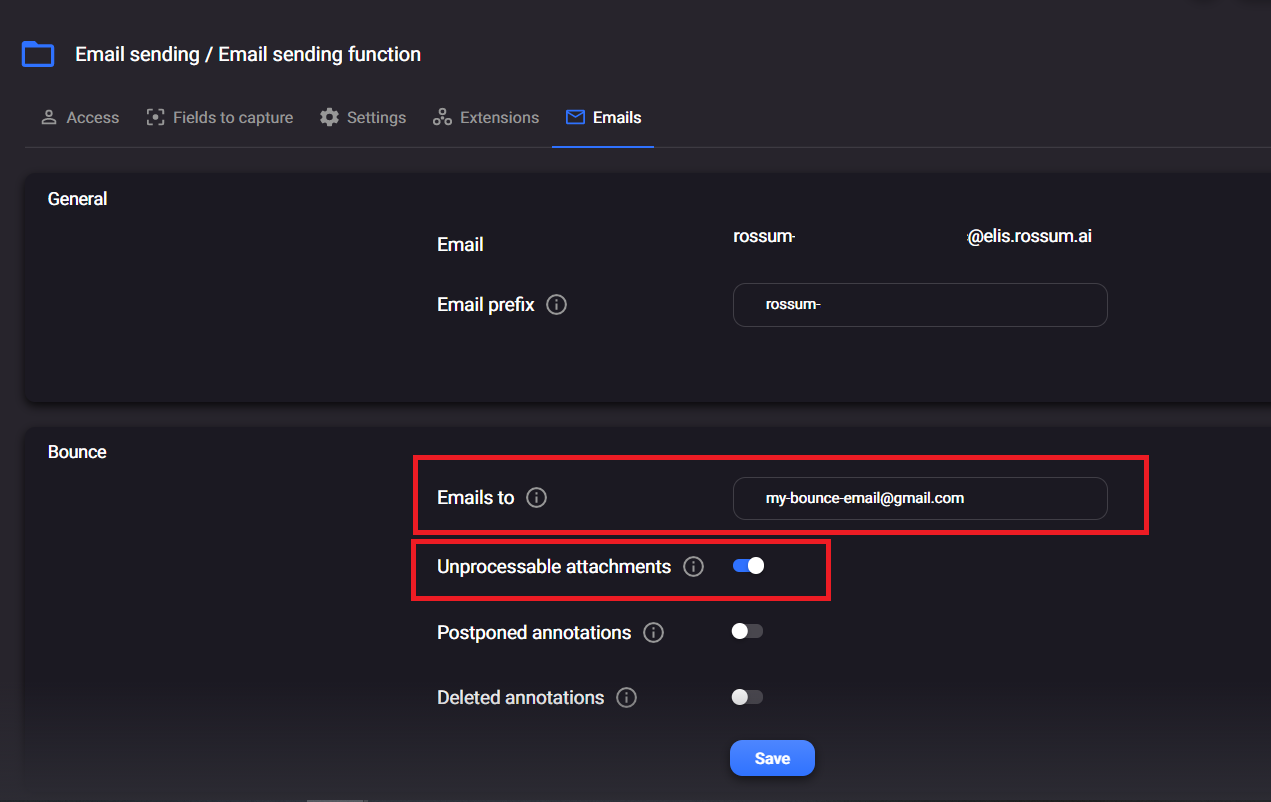
Set up the forwarding of the emails in your company email inbox. This is different for each email client. In Gmail, you can set up the forwarding via Settings.
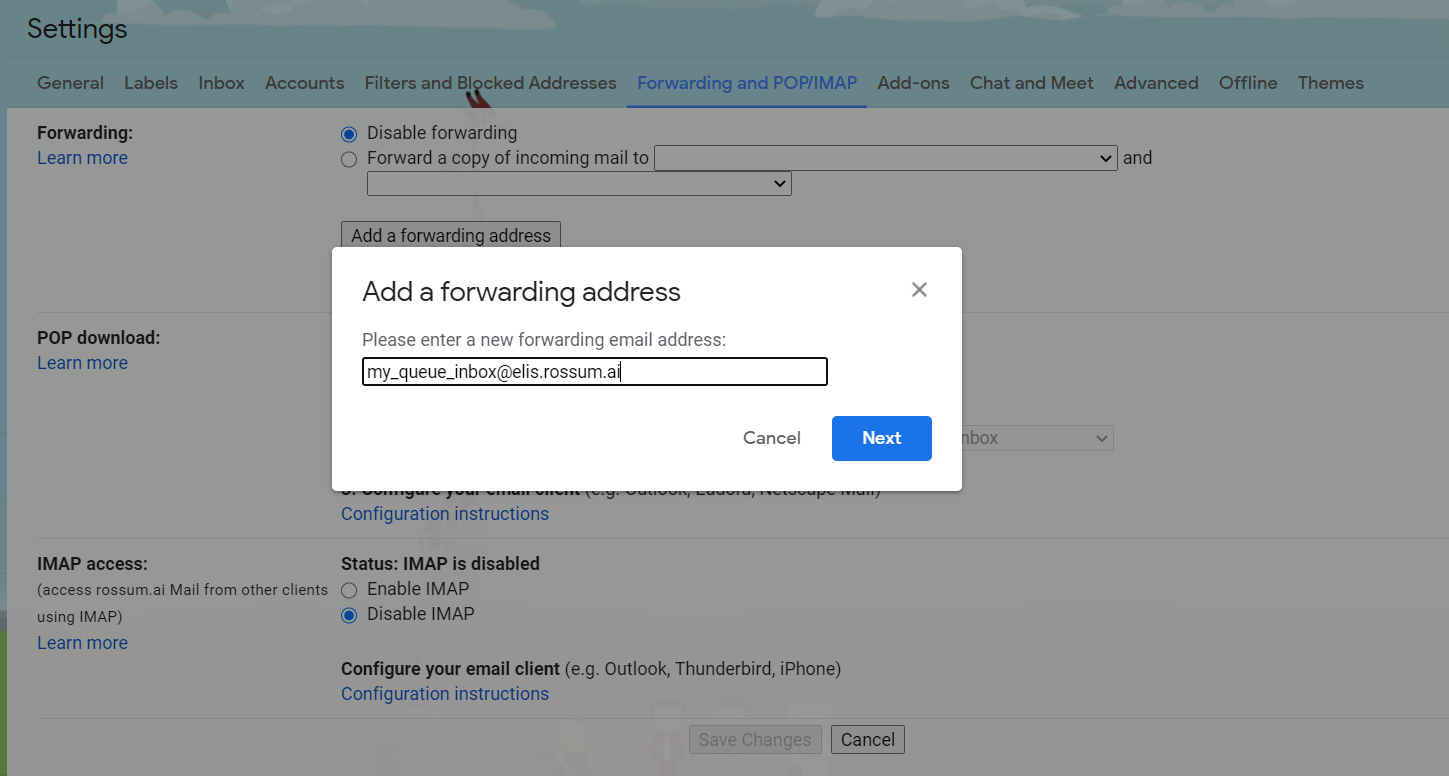
Gmail will send a confirmation email to the Rossum account. Rossum won't be able to process such an email and will send it back to your Gmail account as an unprocessable email. When you click on the email link, the mail forwarding will be confirmed.
Finally, reset the setup on inbox to the original setup - this time, remove the bounce email address and disable the Unprocessable attachments option. If you would keep the former setup, sending out emails with unprocessable attachment to Rossum would resolve into a loop that would clutter your email sending process. If you want to receive the information on bounced emails, set up the Emails to inbox to an email address different from the one from which you are sending emails to Rossum.
If you want to set up the forwarding from a company email, check first whether email forwarding is allowed for your company emails. If it is, check whether the confirmation email sent from the client is an email without attachments (i.e. it should not contain any logos or similar images). Emails with attachments are processed as regular emails in Rossum, so these wouldn't be considered as unprocessable emails and couldn't be bounced back to your email address.
Updated 6 months ago