Setting up Rossum tool
To have advanced access to the configuration of your account, you will want to use our command-line configuration tool Rossum.
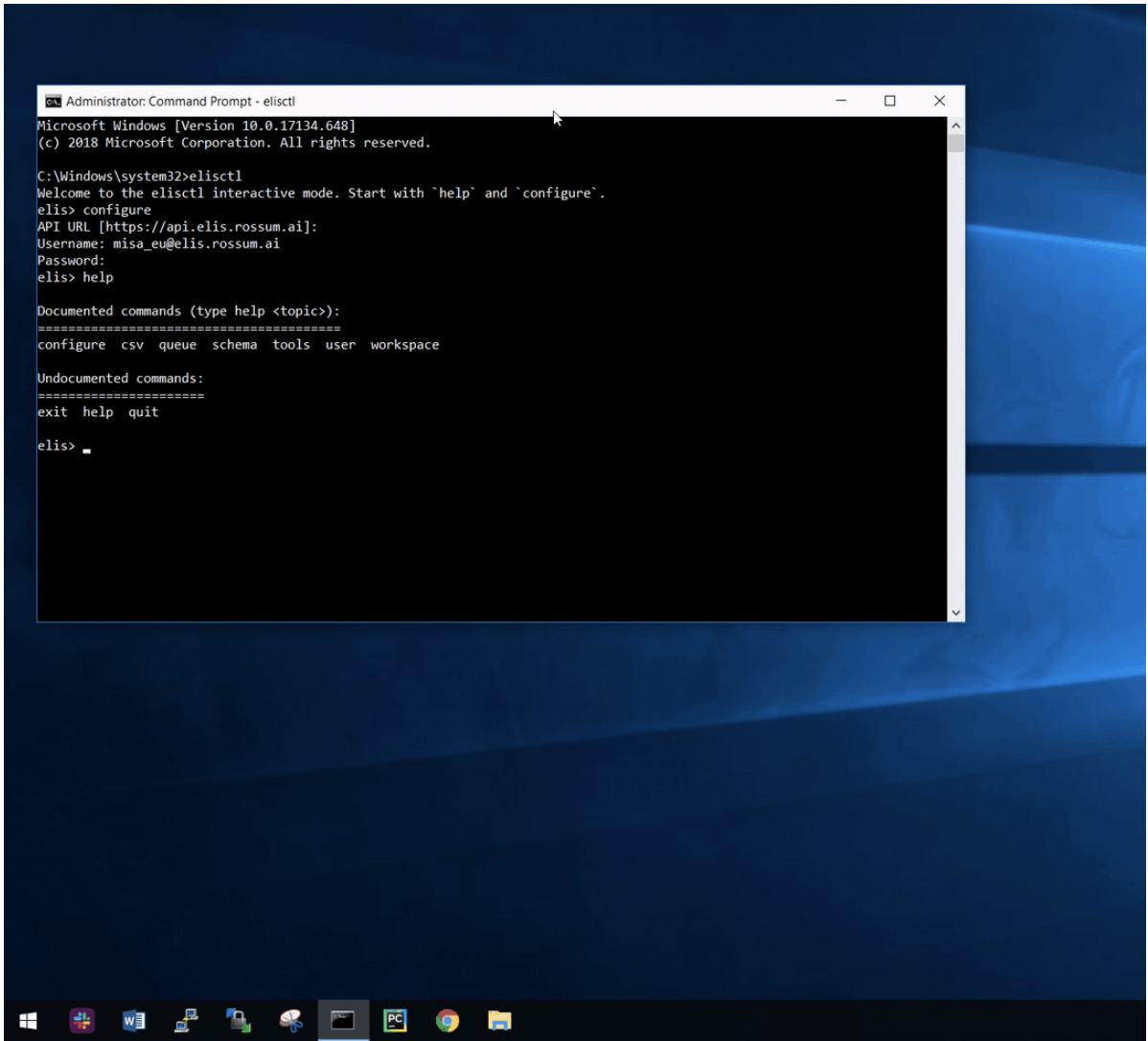
Installing rossum
Windows
On Windows, Rossum is installed like any other standalone application. Download the latest Rossum version and go through the installation wizard. You can launch it either from the Start menu or the command prompt.
MacOSX
On Mac, Rossum is installed as a Python script.
We will be working from a Mac terminal shell window. First, make sure you have Python3 installed. Next, install the tool itself by
pip install rossumand run it simply by typing
rossumin the terminal shell.
Linux
Rossum is installed as a Python script in a terminal shell window on Linux. Make sure you have at least Python 3.6 installed on your system. The tool itself is installed by either
pip install rossumor
pip3 install rossumdepending on your Linux distribution. To run it, type
rossumin the terminal shell.
Configuring Rossum
The Rossum tool uses standard Rossum APIs and needs to authenticate them. Type in the configure command on the first run to get everything set up. Go with the default API endpoint if asked, but then type in the same username and password that you use to log into Rossum. The credentials will be saved on your computer for the next invocations of the tool.
In the rest of our guide, we will mostly show specific examples of the tool, but you will find extra tips & tricks about it on the Rossum GitHub page.
Updated 7 months ago